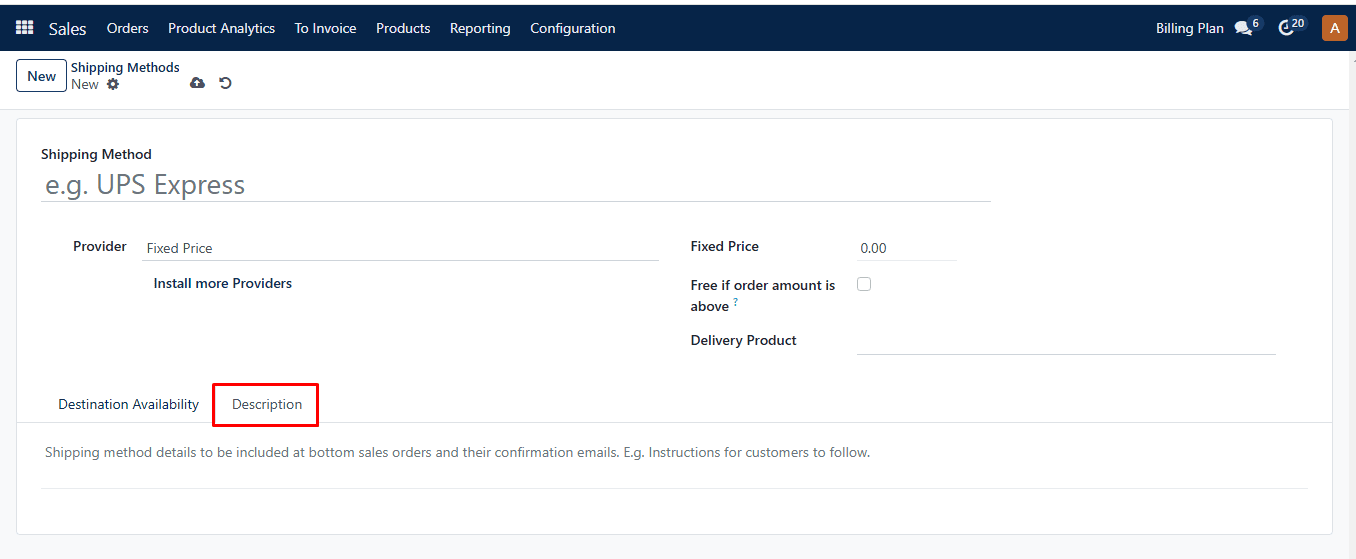This area guarantees that product delivery and price are in line, with customer pleasure as the top priority. You may efficiently set up shipping options on sales orders and quotes to provide clients with hassle-free product delivery. Click on “Settings” from the drop-down list of the Configuration menu to utilize this function.
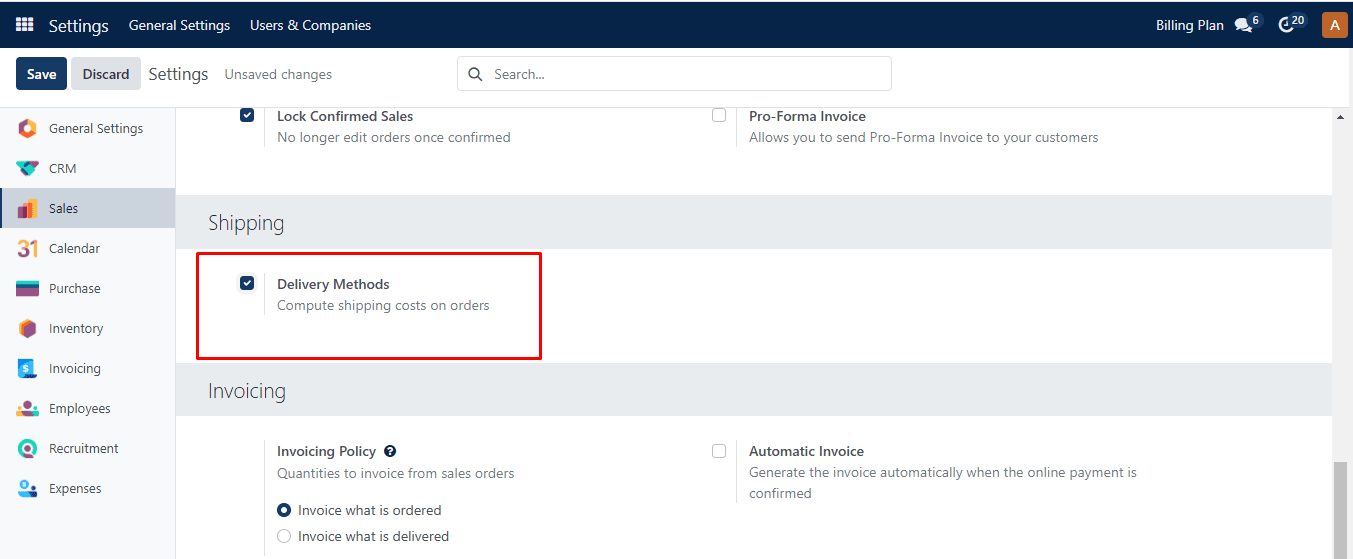
Turn on ‘Delivery Options’ in the Shipping section. Underneath this option, click “Shipping Methods,” or choose the Shipping Methods menu from the Configuration tab’s drop-down list. The window that follows will appear.
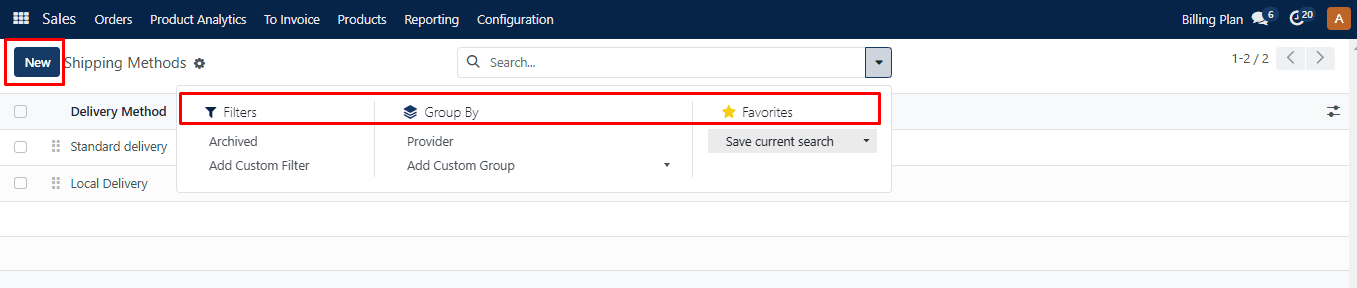
This window shows the shipping methods defined in the module, as well as information such as Delivery Method, Provide, and Countries. You may distinguish and separate these entries according to certain standards by using the Filters and Group By options. The commonly used or significant filters can be saved in your “Favorites”.
Click on the Create button to add a new shipping method.
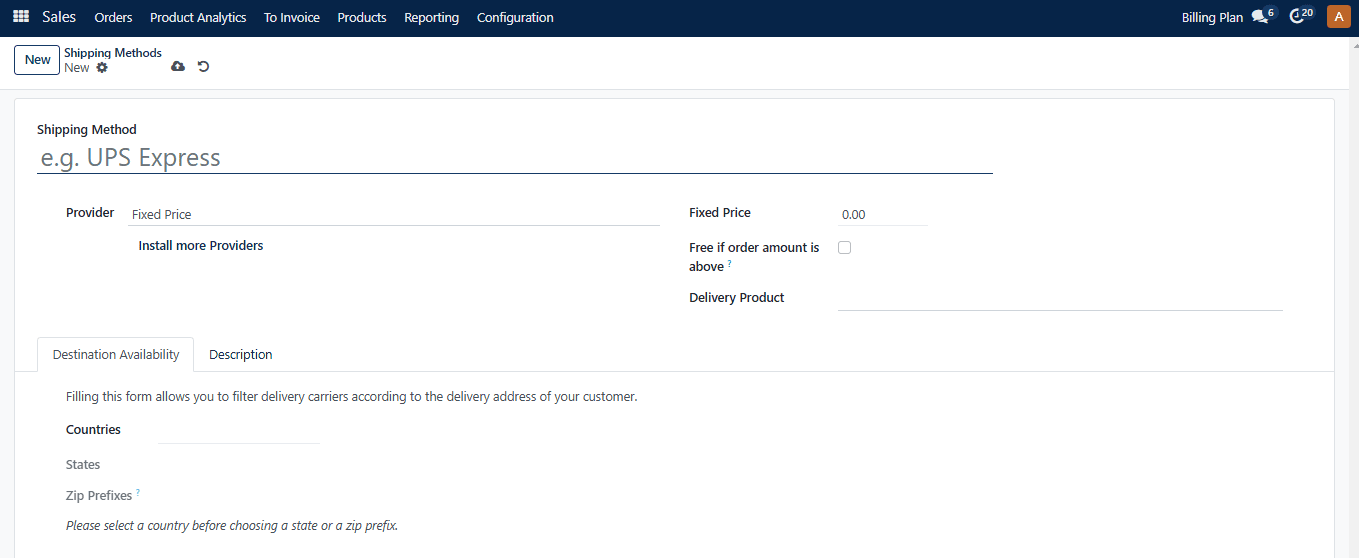
Give the Shipping Method a name. Two options are available in the “Provider” selection list: Fixed Price, Based on Rules. Pick “Fixed Price” if the shipping cost is constant throughout the shipment procedure; otherwise, pick “Based on Rules” if it varies depending on certain guidelines. The consumer must pick up the item from the shop in order to use the Pickup in shop option. Include your Company, Delivery Product, and Margin on Rate (this % will be added to the shipping cost by CRM).
Set the shipment’s ‘Fixed Price’ under the Pricing tab. You may establish a basic pricing for product shipment with this functionality. Under the Destination Availability tab, you may specify where the delivery will take place.
It selects delivery carriers depending on the delivery address of your customer. Enter the information, such as Zip Prefixes, States, and Countries.
You may designate remarks to appear on eCommerce and online quotations using the Description tab.
Additionally, you have the option to add remarks to the bottom of sales orders and the emails that confirm them.