Let’s now examine the process of creating new Direct Messages under the Discuss Module. To do that, click the plus icon that appears in the window. When you select it, a new chat option will appear, as seen in the example below.
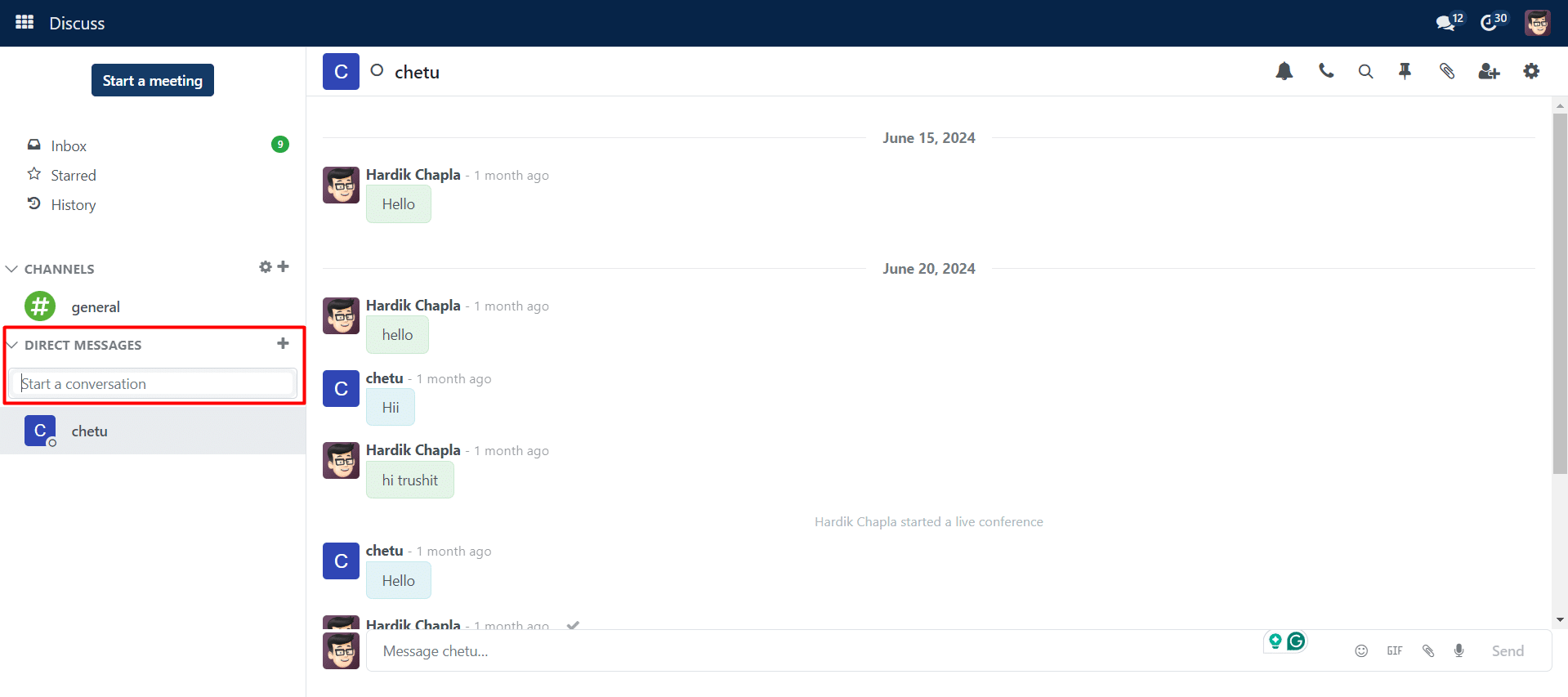
You can send and receive messages to the other group employees by using this option. A newly uploaded message’s link preview will be displayed. You can even use this direct messaging option to initiate a regular conversation or a video call. With a dedicated side panel for settings, video calls are now more improved in this instance. When on a video call, the background will get blurry. When attaching any kind of image to a message, you can even download images. Additionally, a range of emojis are available to you based on a certain function.
Clicking the + sign will initiate a conversation inside the team. You can initiate a private conversation by clicking the plus sign ( ) next to the direct messaging option. Using the Search function, you can locate the person you wish to talk to.
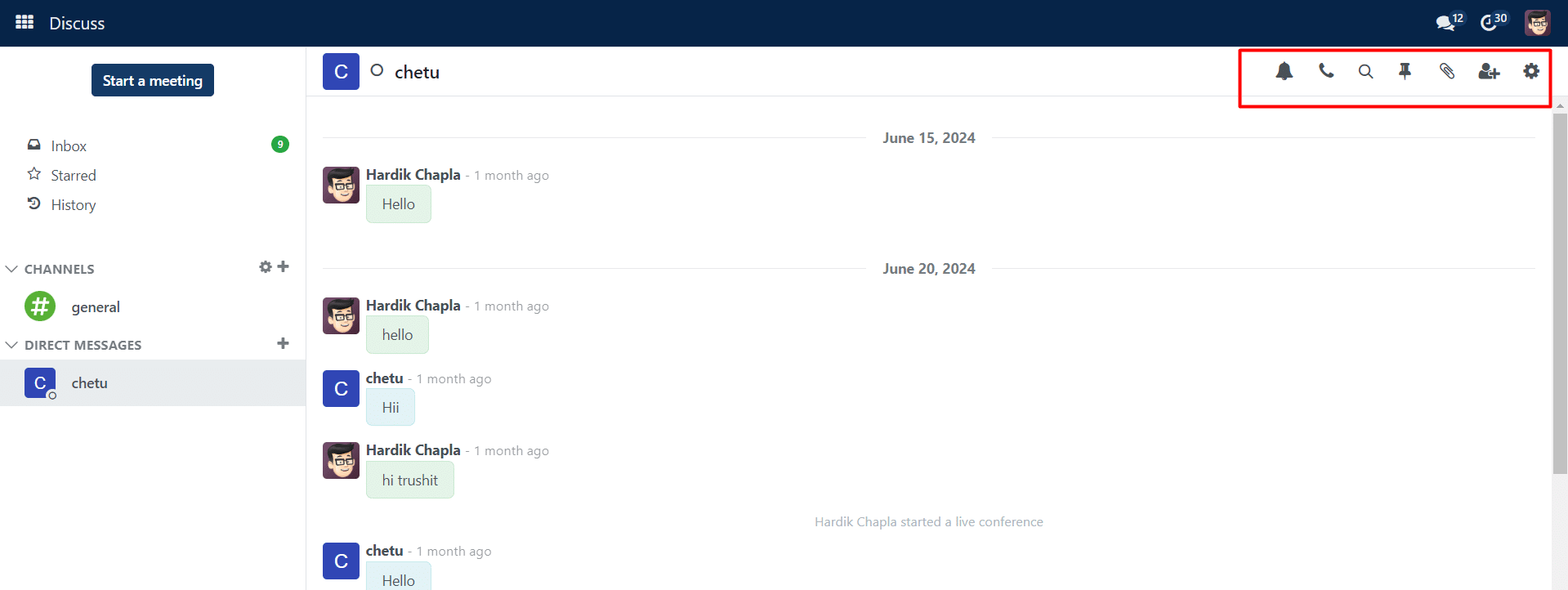
Notifications via message are made easier for the user with the help of the notification symbol. When necessary, you can make use of the phone and video call buttons in the top right corner. You may also add the invited persons to personal chat in order to build a chat room for them.
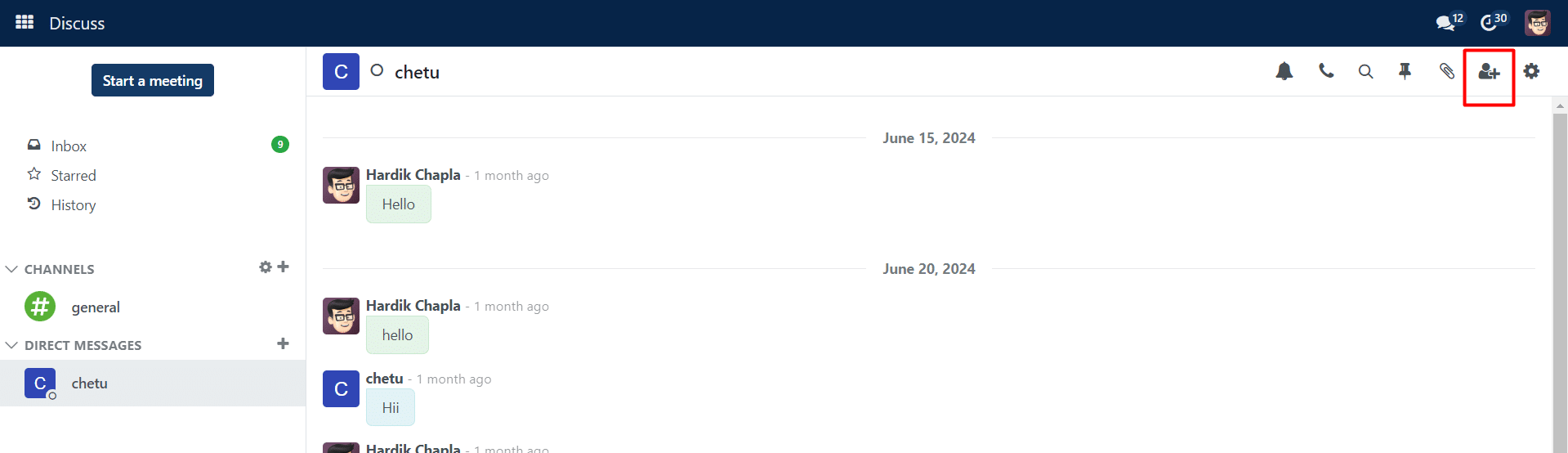
Using the symbols shown in the screenshot above, you can easily invite people to the chat room. You may administrate and regulate the conversation from anywhere in the your application. You may view the message notification in from anywhere within the organization. By choosing the Apps option in the filter, you may see the chats.
You will receive notifications about your group communications as soon as you turn on desktop notifications. To view the most recent notifications from this module, click the chat button found in the main menu.