This function helps you identify and resolve the cause of an opportunity lost. The Configuration tab contains the Lost Reasons menu.
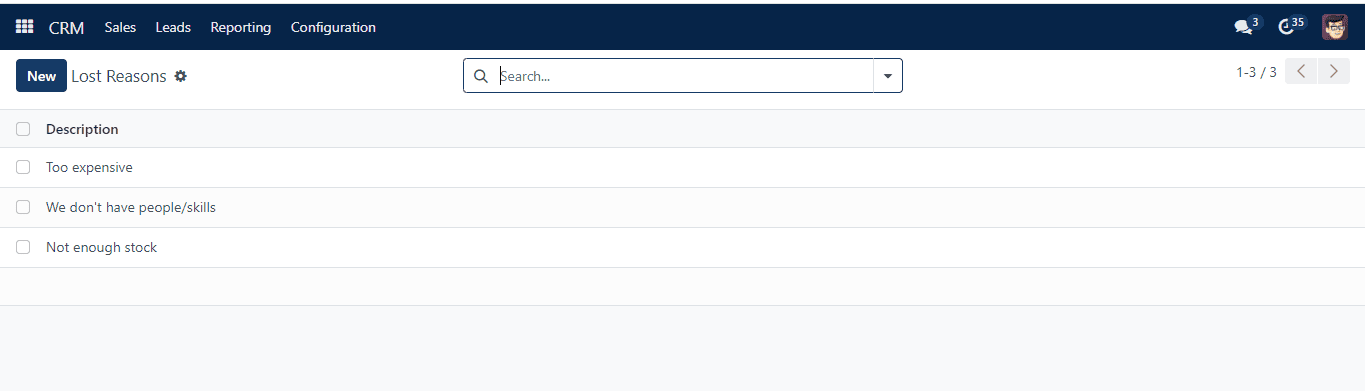
This window provides all of the system-configured reasons for missed chances. To include a fresh lost cause, choose “Create.” The window will display a new line, as seen below.
This function helps you identify and resolve the cause of an opportunity lost. The Configuration tab contains the Lost Reasons menu.
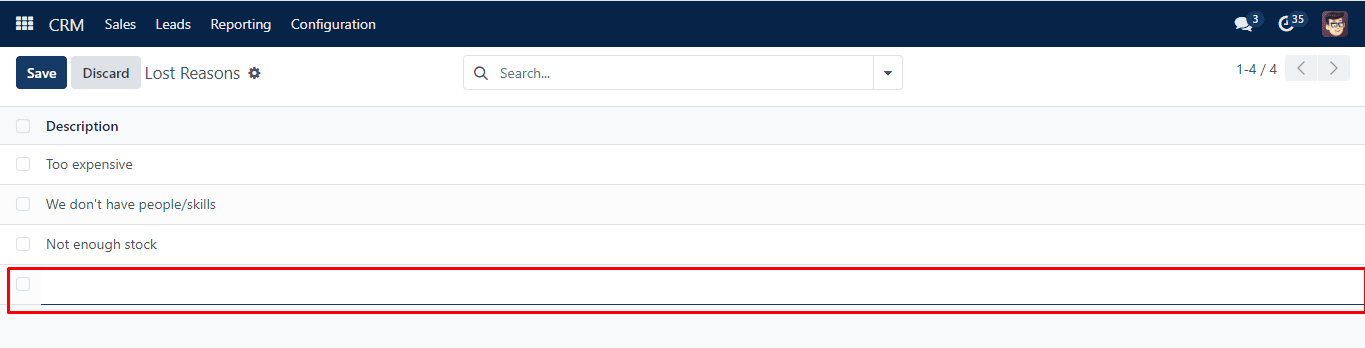
You can enter the new reason in the above-mentioned area.
You may observe the Won and Lost alternatives in their form format while keeping an eye on the dynamics of a lead or opportunity. If it doesn’t fit the definition of a quote, you can label it as “Won.” The window shown below appears.
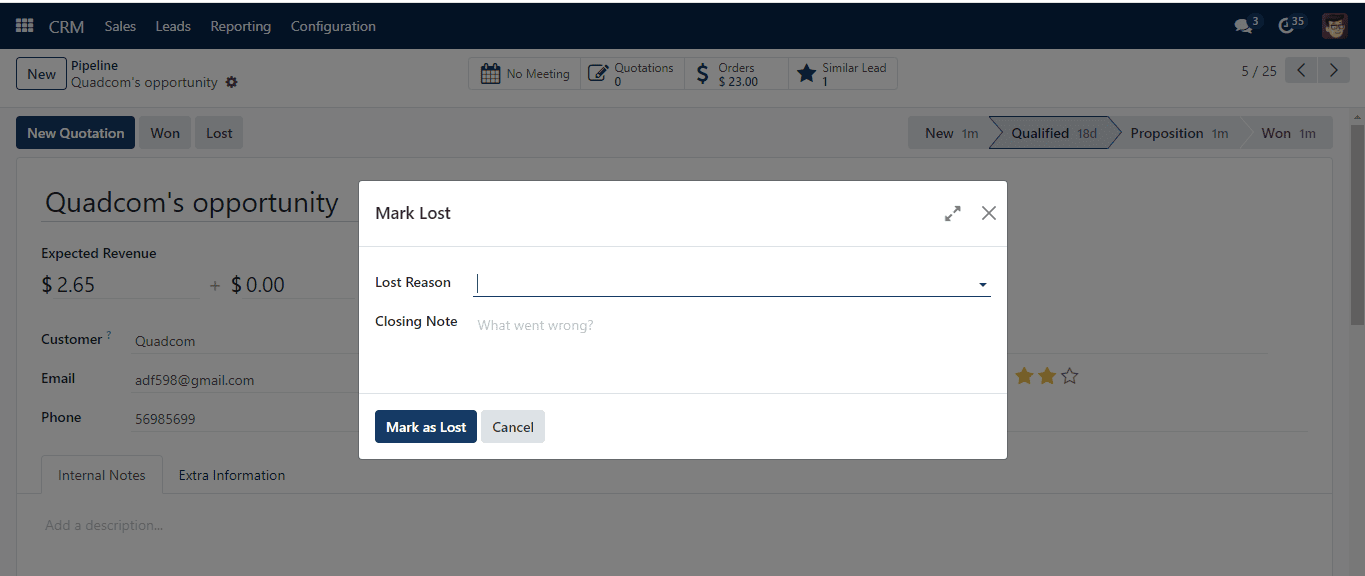
As seen above, you may choose the lost reason from the dropdown list. Once you click “Submit,” the Lost tag will appear in the form view.
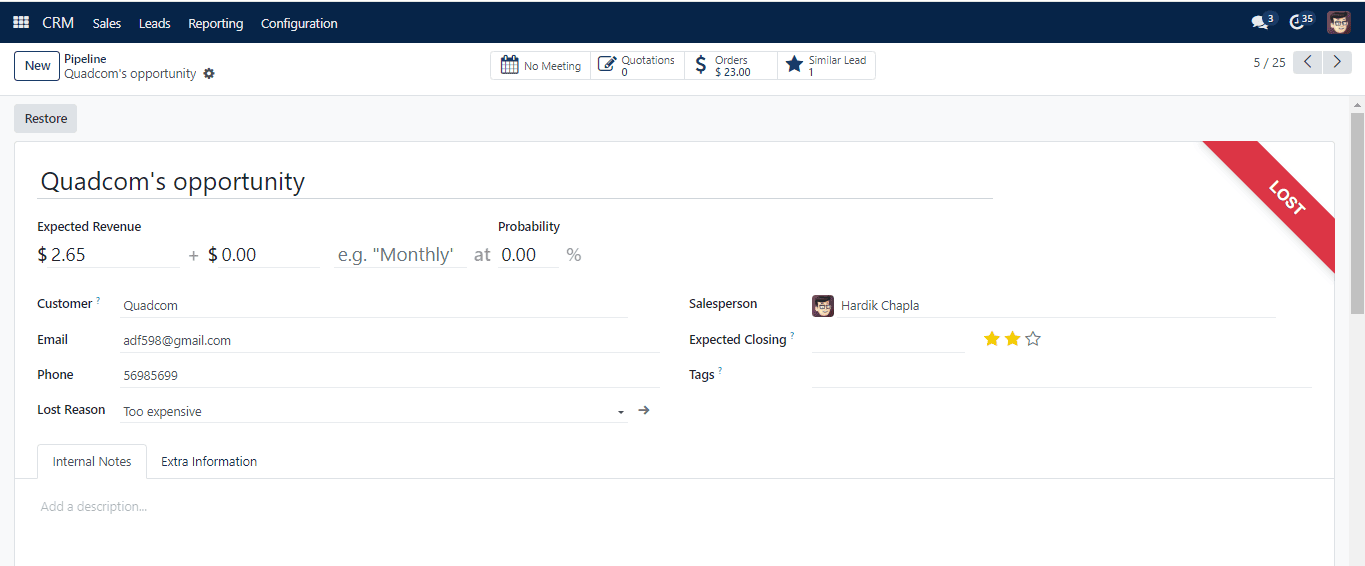
By selecting the Restore button, which returns you to the initial form view, you may reverse this action.
Now, we shall move on to some features in the Settings menu of CRM.